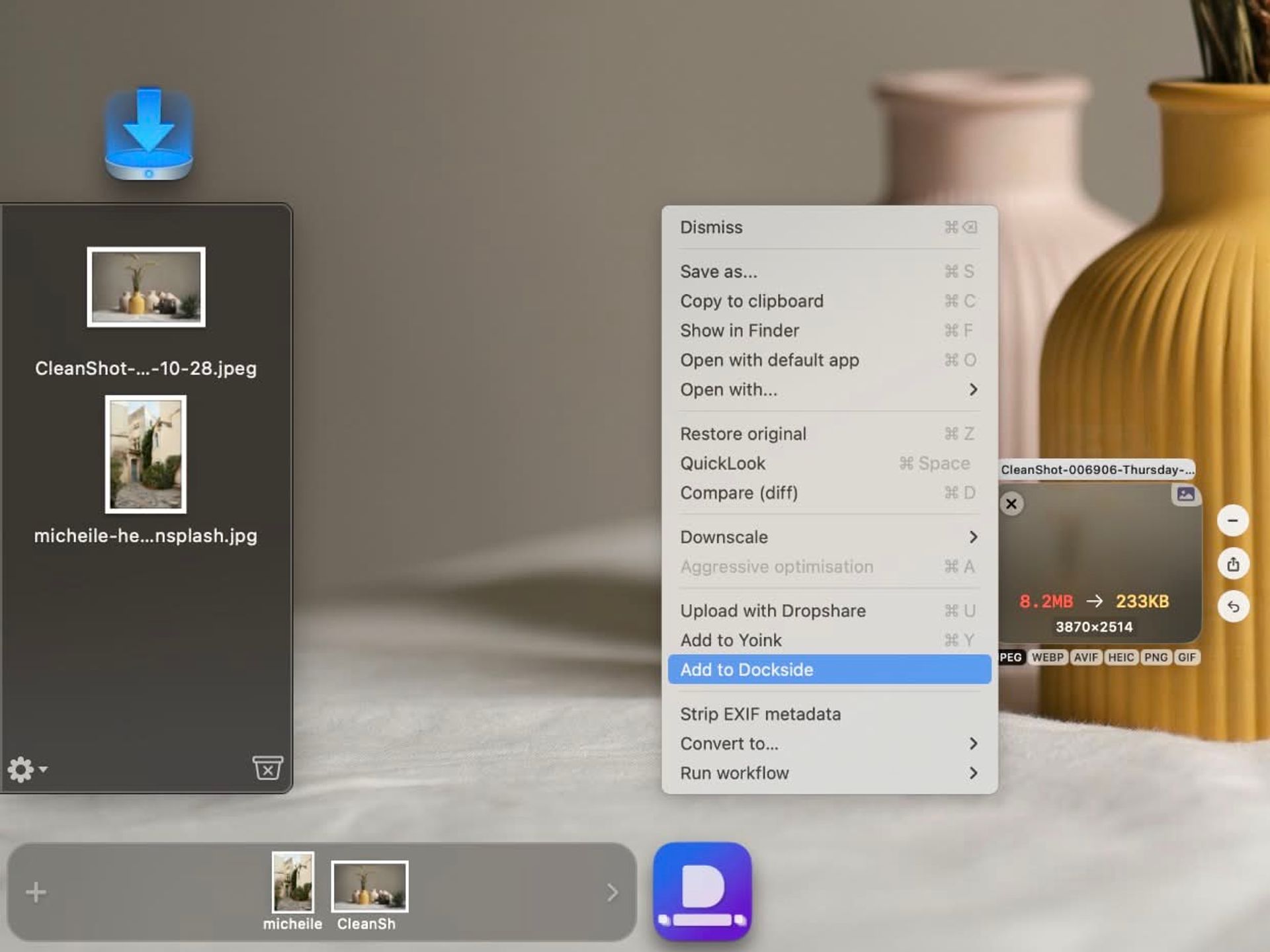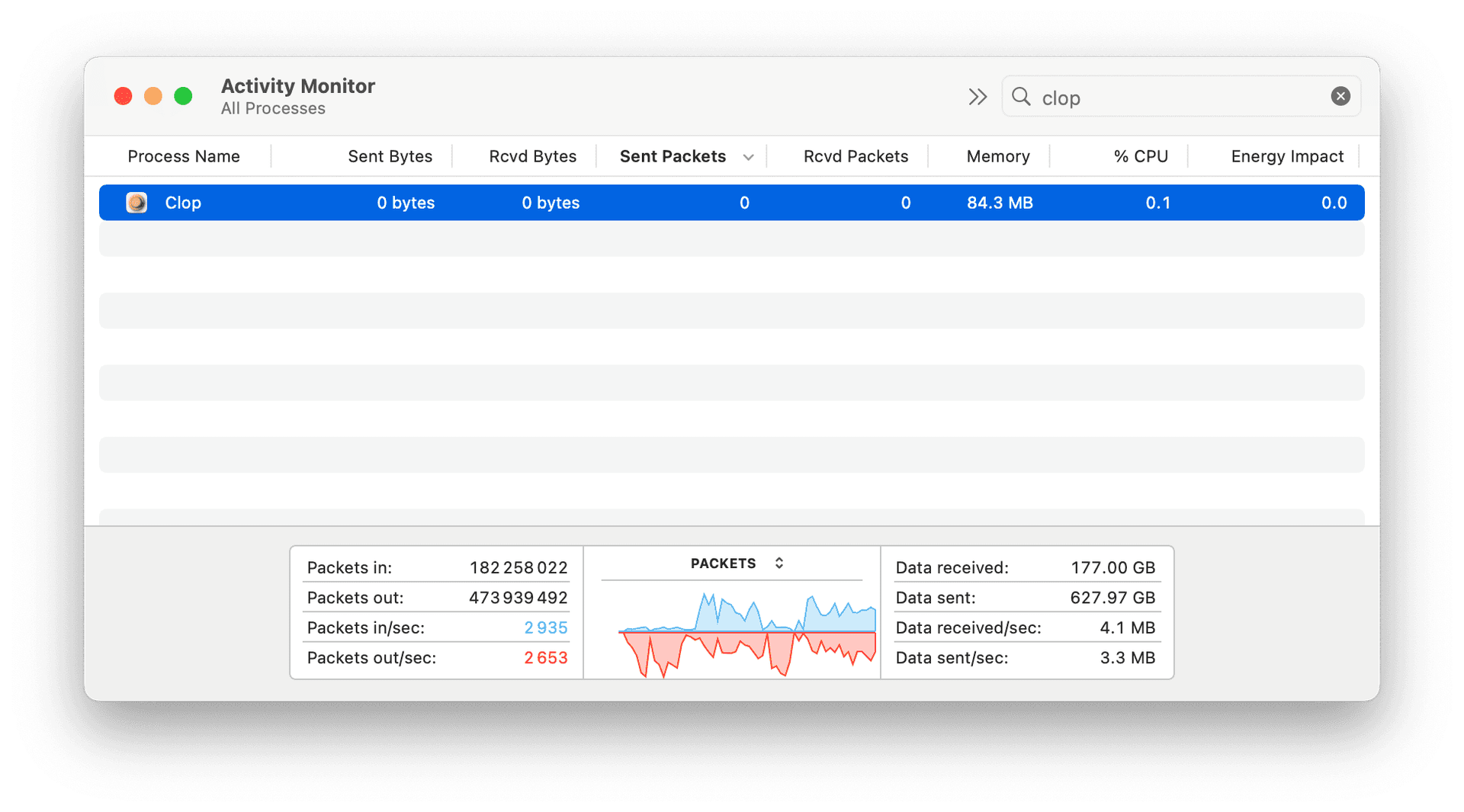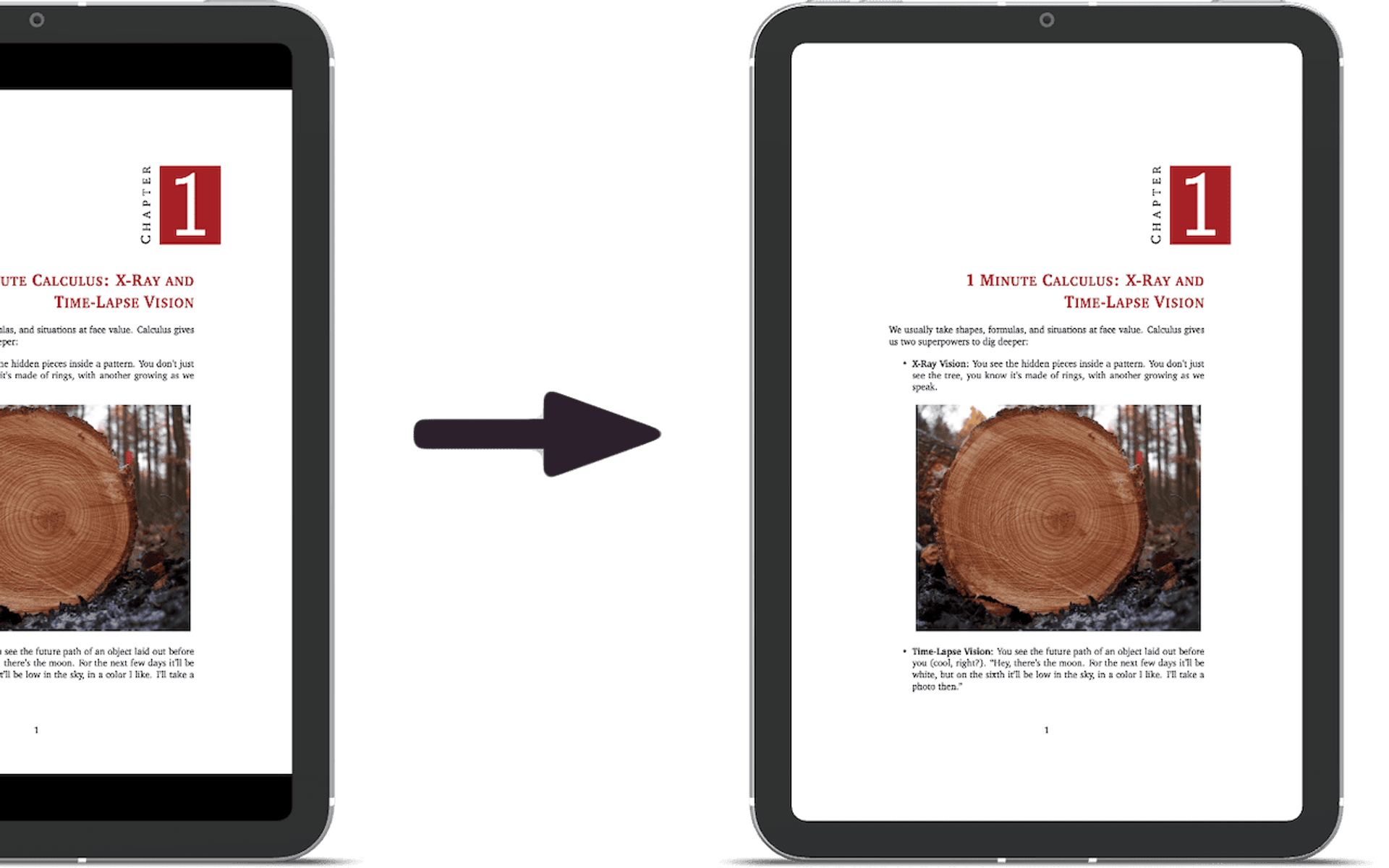How can I see app logs?
You can do that either through Console.app or through the log Terminal command.
Terminal
Streaming logs for viewing:
log stream --level debug --source --style compact --predicate 'subsystem BEGINSWITH "com.lowtechguys.Clop"'
Streaming and collecting logs to a file:
log stream --level debug --style compact --predicate 'subsystem BEGINSWITH "com.lowtechguys.Clop"' | tee ~/Desktop/clop.txt
Console.app
- Write
com.lowtechguys.Clopin the search bar and pressEnter - Click on
Anyand chooseSubsystem - Make sure
InfoandDebugmessages are enabled in theActionmenu - Start streaming logs
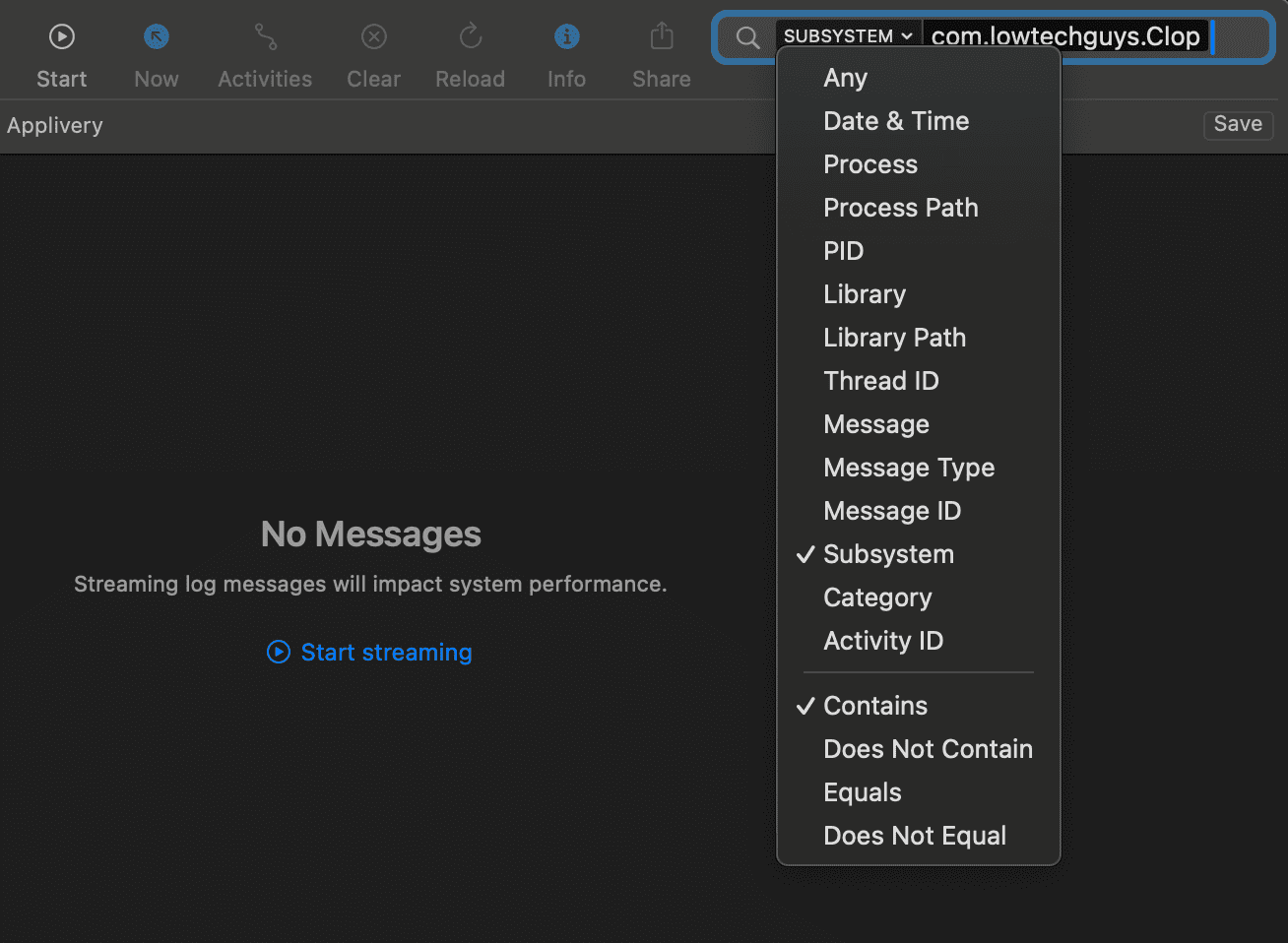
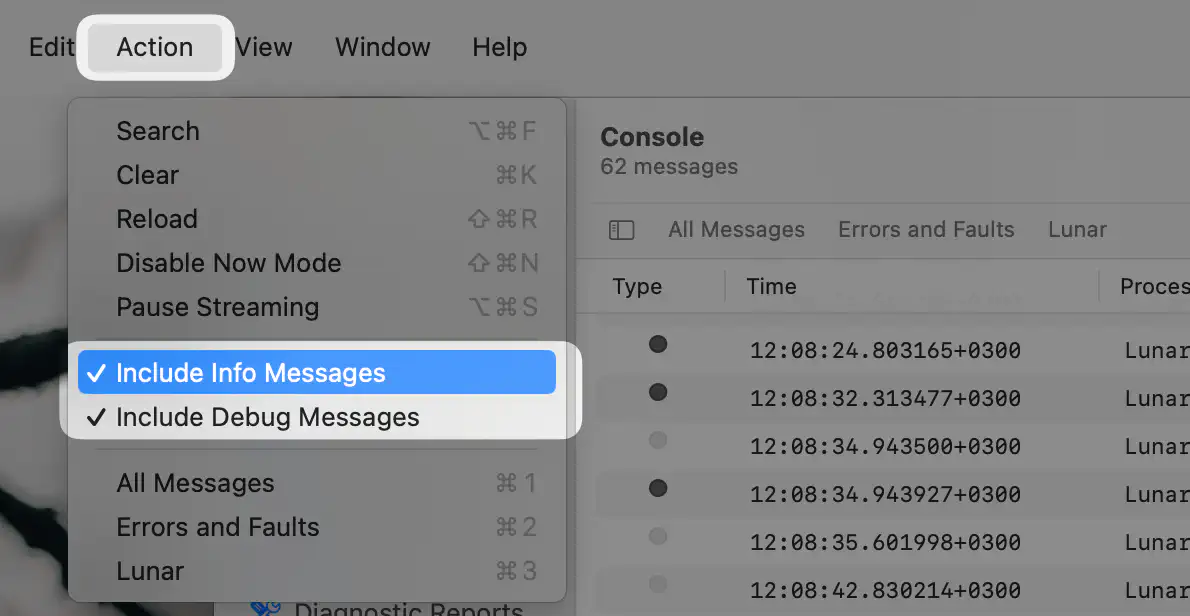
Saving Console logs
In the Console window, select 1 log line, then press Cmd-A and Cmd-C to copy all log lines to clipboard.
After that you can press Cmd-V to paste it in a Discord chat, the Contact form or in an editor like TextEdit to save it to a file.
License doesn't stay activated
First thing to try is to delete the license files, restart the app and retry activating.
To delete the files, press Cmd-Shift-G in Finder, paste this path and press Enter: ~/Library/Application Support/Clop/
Then delete all files inside that folder and restart the app.
Another way is using the Terminal:
rm "$HOME/Library/Application Support/Clop/"*
killall Clop
open -a Clop
Make sure Paddle can be reached
Paddle is the licensing provider that Clop is using.
If the issue persists, try checking if Paddle's servers are reachable by your Mac. Ensure the following domains are not blocked in your network:
paddle.compaddleapi.comv3.paddleapi.com
For example, loading v3.paddleapi.com/3.2/license/verify in a browser (or with curl) should show a response like the following:
{
"success": false,
"error": {
"code": 102,
"message": "Unable to authenticate"
}
}
If it shows a browser error or if it keeps loading continuously, then the domain is blocked and that's preventing activation and license checking.
Another thing to check is that you didn't block Clop's access to the internet with something like Little Snitch or LuLu.
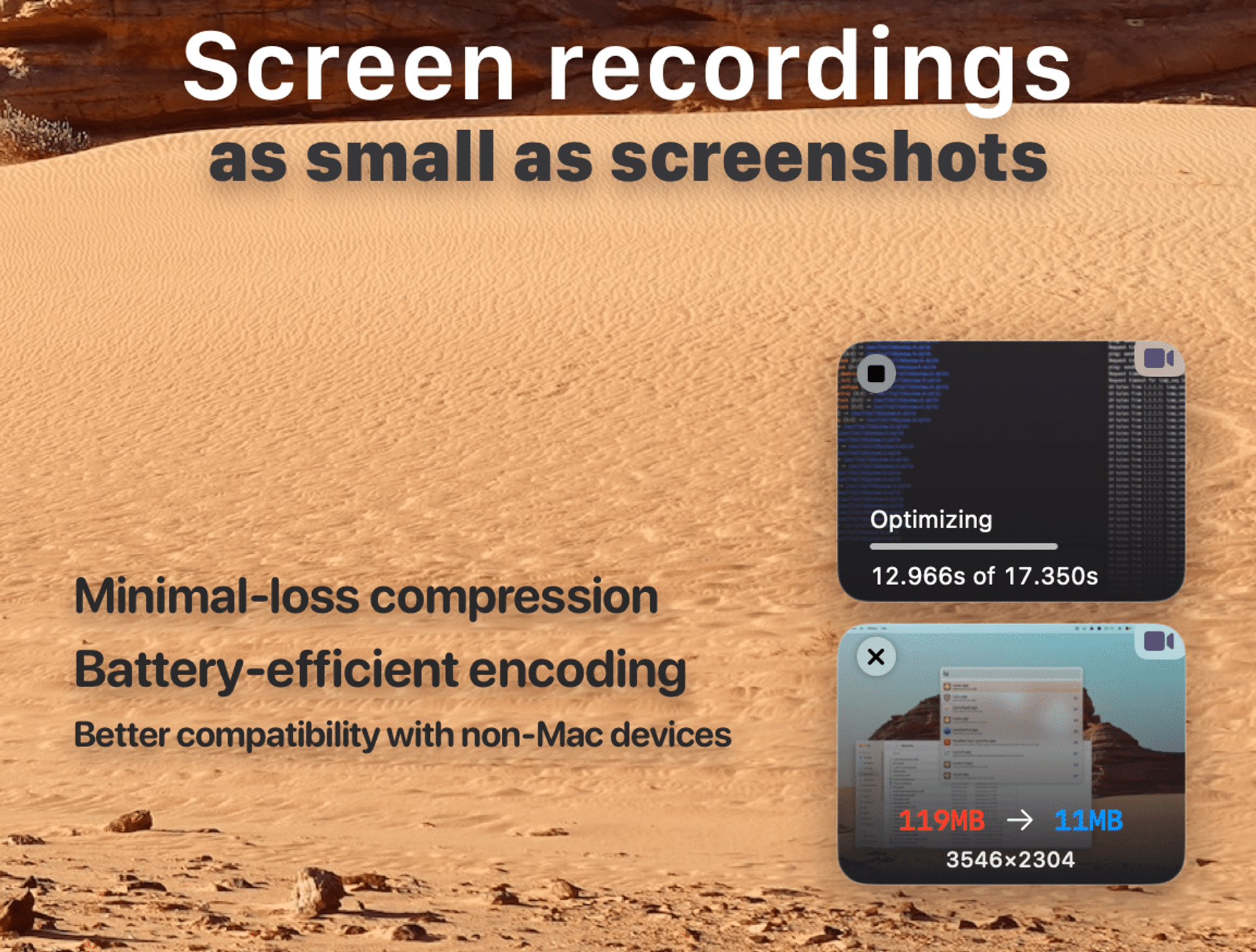
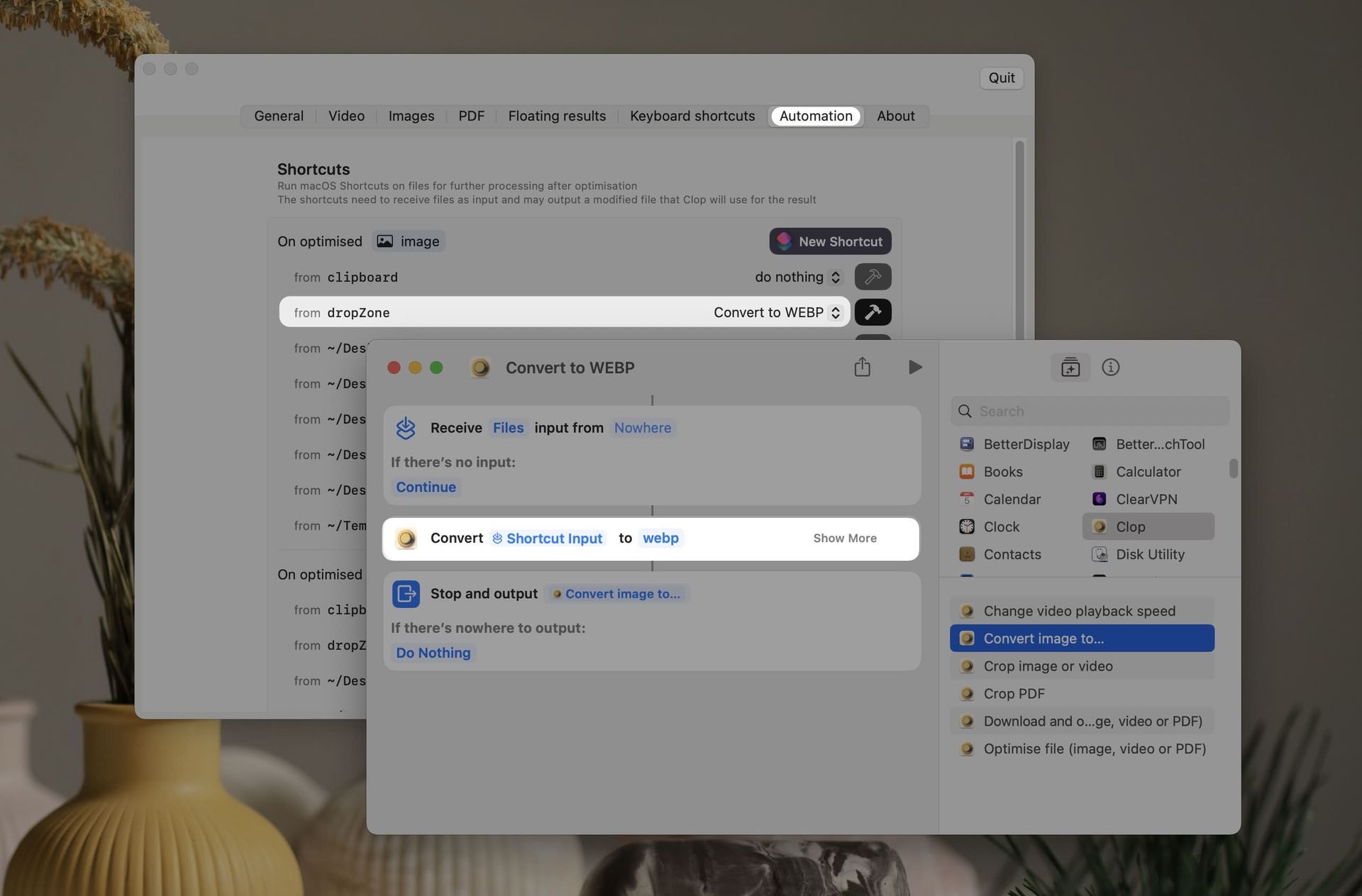
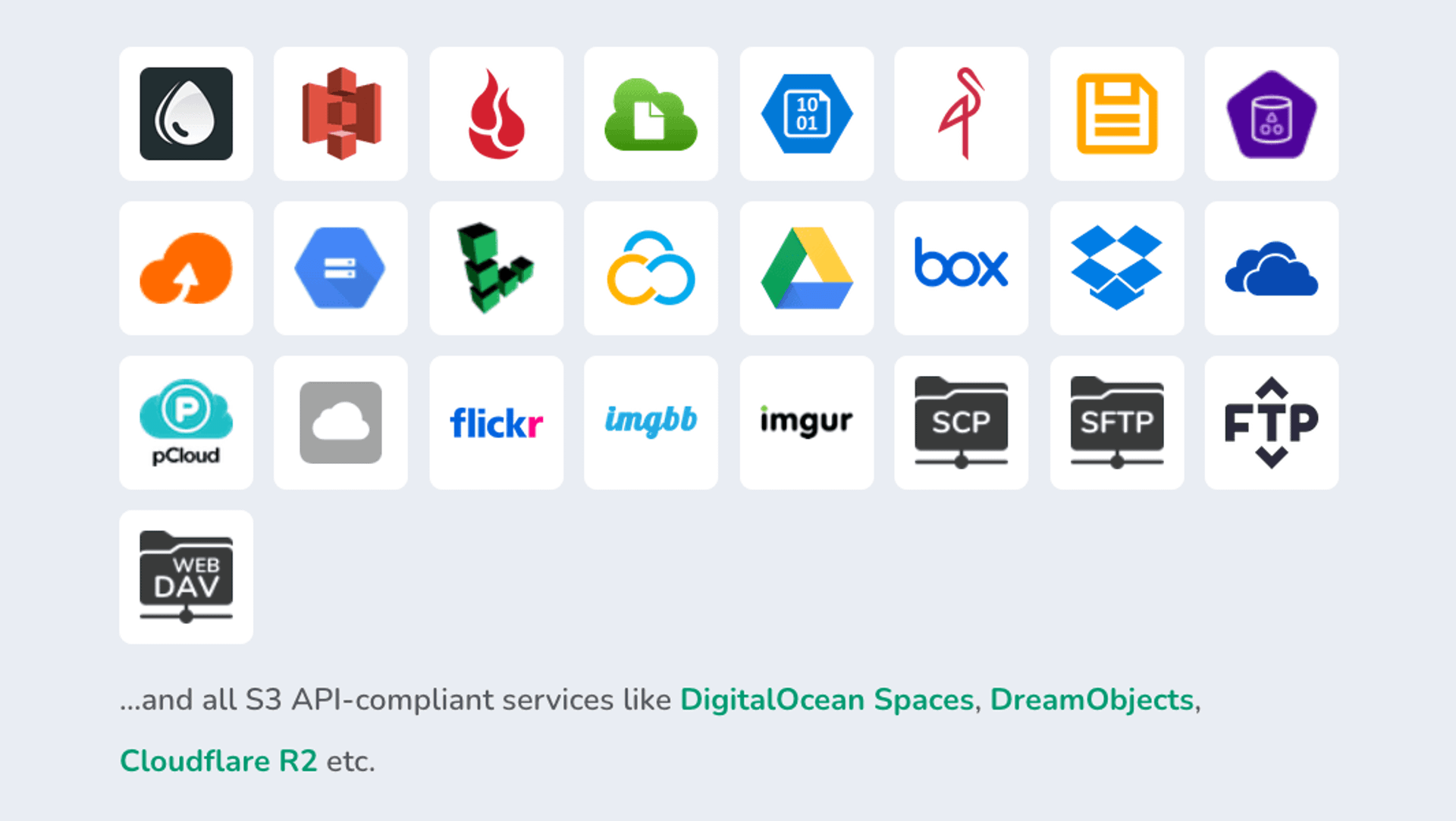
 Yoink
Yoink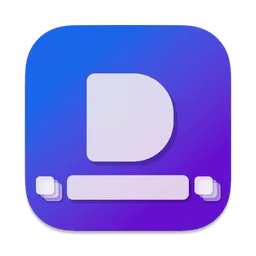 Dockside
Dockside