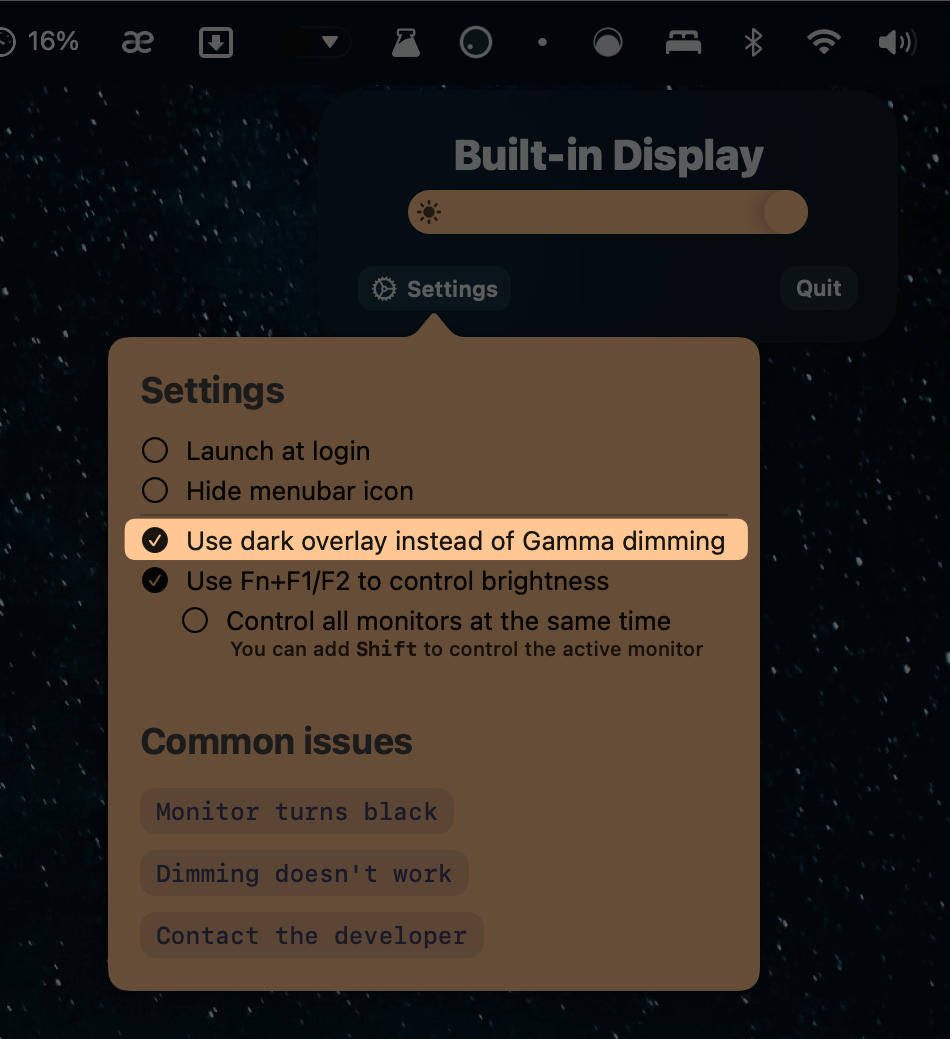Monitors turned black?
Don't worry, Gamma Dimmer can't make permanent changes to your displays. Usually this can be fixed easily by reconnecting the monitors or restarting the computer.
The 2 most common causes for this issue are Color Profiles and other Gamma-altering apps.
1. Color Profiles
Because of a macOS bug in the Gamma API, your screen can go black and stay that way until you disconnect and reconnect the monitor.
There's no complete fix for this as it is a macOS bug, but you can lower the chances of it appearing using the following steps:
- Use a default color profile in System Preferences -> Displays
- Switch to Overlay mode to disable Gamma changes
Technical explanation
This usually happens when custom color profiles are used, but it was reported on some default monitor profiles as well.
The bug is usually triggered when the app tries to reset the gamma tables to their default values by calling the
CGDisplayRestoreColorSyncSettings()system method.
This should be a completely normal use case, and the call should simply do nothing if the gamma tables are already at their default values. But for unknown reasons, this API call will sometimes set all RGB Gamma tables to
0and all colors will show up as black.
2. Other apps that change Gamma
- f.lux
- Lunar
- Gamma Control
- etc.
If both Gamma Dimmer and one of these apps are used at the same time, the Gamma tables might be set to invalid values as the apps will try to override each other's changes.
If you want to keep using those apps, the best choice is to switch Gamma Dimmer to Overlay mode.
Dimming not working?
Some types of monitors don't have support for Gamma dimming (DisplayLink, Luna Display, Sidecar, Airplay etc.).
To force using a Dark Overlay instead of Gamma, enable the Use dark overlay instead of Gamma dimming setting and restart the app. (note that overlays are more limited and can't be applied to fullscreen windows)
There are cases where not even the dark overlay works (some mirroring setups, virtual displays etc.).
Sometimes, restarting the computer or disabling mirroring can also fix the issue, but in case nothing works, please contact us here.
Fullscreen windows and spaces
Because of a macOS limitation, App Store apps are not allowed to place dark overlays above fullscreen windows.
Only the Gamma Dimming method works on fullscreen windows.
If you don't need to dim displays that require overlays (DisplayLink, Luna Display, Sidecar, Airplay etc.) then make sure the following setting is disabled (unchecked) to take full advantage of the Gamma Dimming functionality:
Dimming not applied after standby/wake
Because of how macOS works, the dimming can be unapplied by the system after waking the device from sleep.
GammaDimmer tries to reapply the dimming continuously for a few seconds after wake to work around this, but in some cases it may not work.
Moving the GammaDimmer slider or pressing the Fn+F1/F2 hotkeys will reapply the dimming,
Can Gamma Dimmer control the real brightness of the monitor?
No.
To change the real brightness of the monitor, a macOS app needs to use Display Data Channel (DDC) which is not allowed on the App Store.
For that functionality, you'll need to use Lunar Pro which does support DDC and can only be downloaded outside the App Store.
Check the comparison table below to see what features Gamma Dimmer has compared to the Lunar.
Can I get a refund?
Sure! The App Store provides refunds in the first 14 days after a purchase.
To get one, click on "Report a Problem" on the app page in the App Store and select "Request a refund".