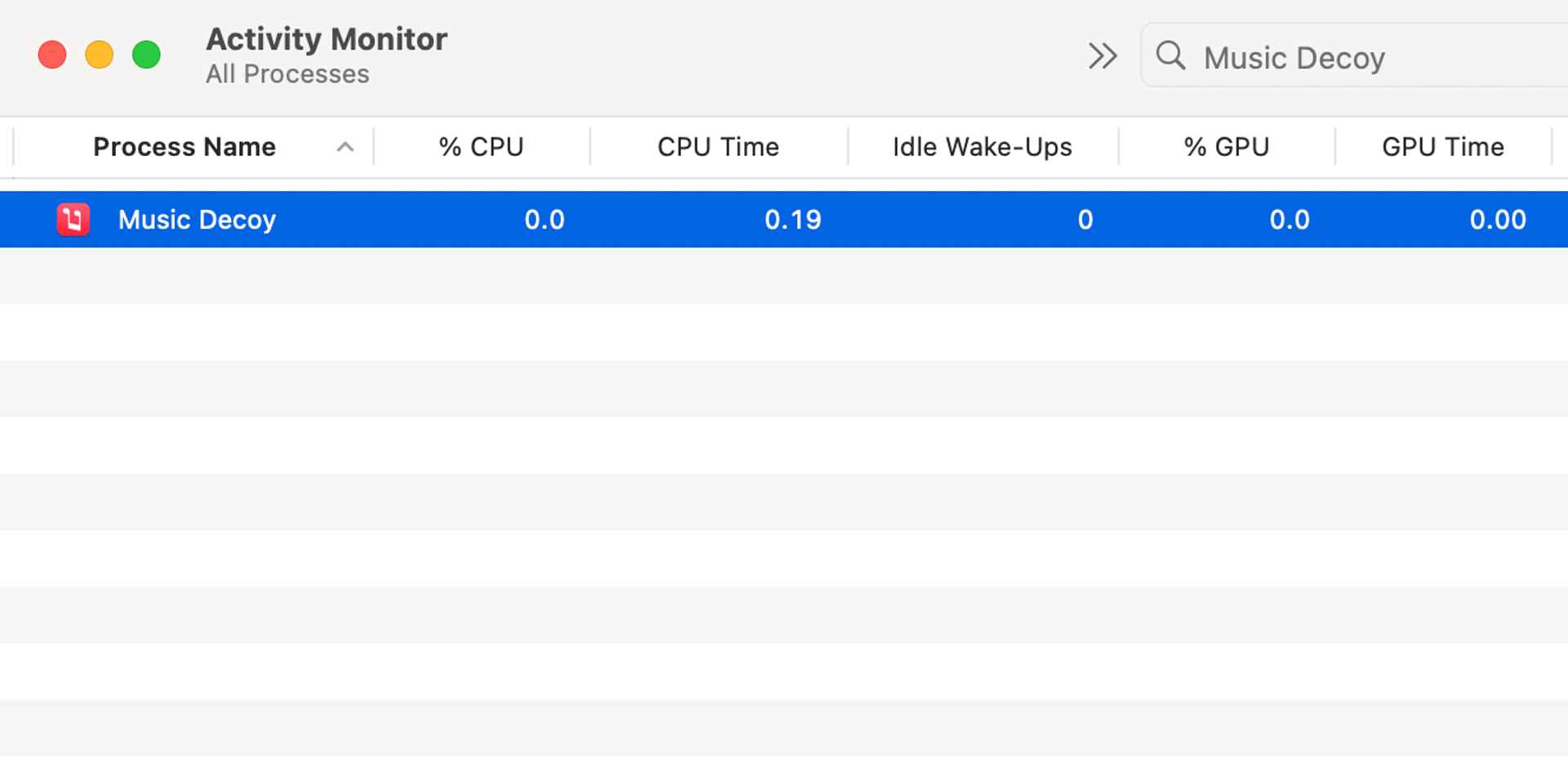Since v1.1 you can configure Music Decoy to launch another app when the ▷ Play button is pressed.
To do that, run the following command in the Terminal (example for Spotify):
defaults write com.lowtechguys.MusicDecoy mediaAppPath /Applications/Spotify.app
To reset the configuration, run:
defaults delete com.lowtechguys.MusicDecoy mediaAppPath
There is a daemon called rcd (short for Remote Control Daemon) that is responsible for handling media keys.
When a play event occurs, rcd checks if there is an app that is currently playing audio. If there is, it sends the play command to that app. If there isn't, it launches the system Music app.
There is a way to disable that daemon but it also disables the ability to control media playback with the keyboard.
Based on this StackExchange answer, there are a few different ways to achieve the same effect:
launchctl unload -w /System/Library/LaunchAgents/com.apple.rcd.plist
Problem: disables the Play button completely
noTunes which listens for launched apps and kills Music as soon as it is launched
Problem: it does use a tiny bit of CPU in the background although checking for launched apps is very little work
Advantage: it can launch a custom app on Play which this app can't do
The app has no Dock icon and no menubar icon so to quit it you'd need to do one of the following:
killall 'Music Decoy'