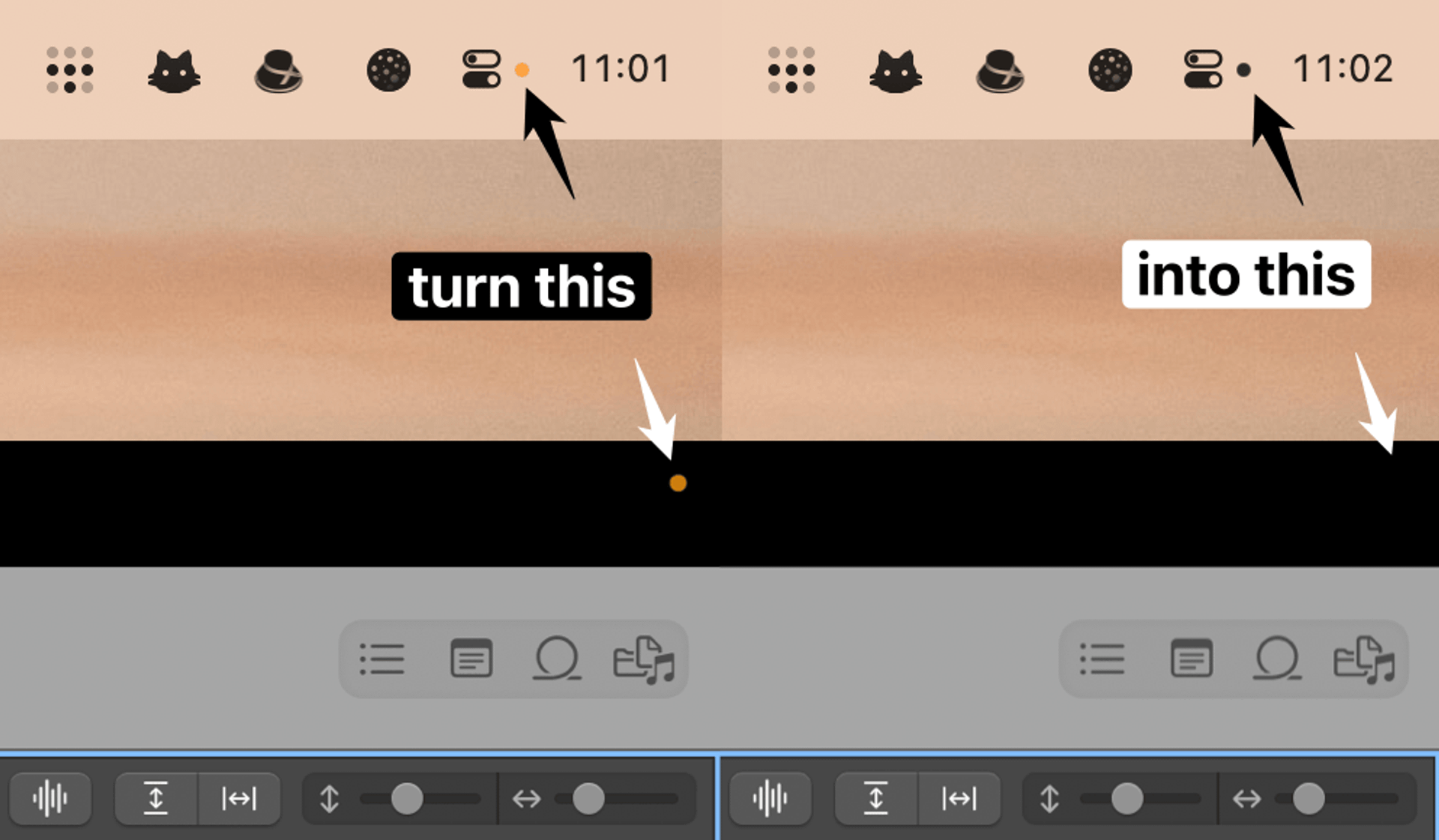How can I hide the dot completely on macOS 12.2 and newer?
YellowDot only colors the dot black or white, which might not be ideal for some situations.
Removing the dot in 12.2 and later requires altering system files, which YellowDot doesn't do.
Tyshawn Cormier came up with a very clever solution for this in his RecordingIndicatorUtility app. Check it out if you still want to hide the dot!
How do I quit YellowDot?
- Click on the menubar icon (or launch YellowDot again if the icon is hidden)
- Click on the Quit button
Why would I want to hide the yellow dot?
The idea came from this HackerNews thread: Apple added an orange dot that’s a showstopper for live visuals
When projecting live visuals, you might want to make the screen background black to give the impression of floating effects. The yellow dot in the corner breaks that illusion.
The user Sydney San Martin posted a command-line implementation in that thread called undot and I decided to make an easy to use app for it.